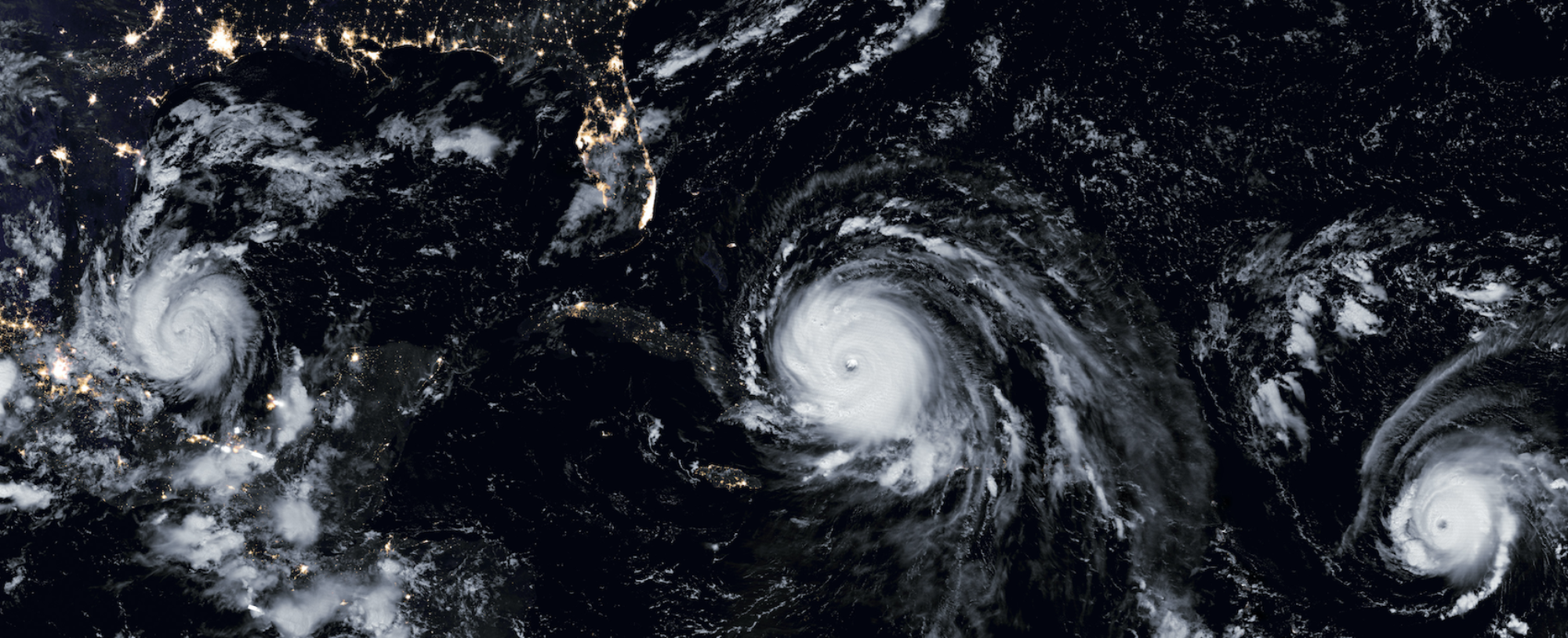How to get started with the Trust-A-Thon
Update (28 June 2022 12 PM MT): GPU Servers are now available.
- You should have received an invitation to the 2022 TAI4ES Trust-A-Thon Slack Workspace in the email you used to register for the summer school. Please accept the invite and follow the instructions to add the workspace to your Slack app. Your account will be assigned to a team channel and will have access to the shared channels for each problem. If you cannot see additional channels, click the + button next to the “Channels” label to browse and join additional public channels. The channels will be closely monitored between 1 and 4 PM US Mountain Time. Outside of that timeframe, we will try to address any questions that arise as quickly as possible. Questions asked overnight in the US time may not be answered by one of the organizers until the following morning.
- #general: General discussion about the trust-a-thon. Please ask questions, connect with others, and provide general feedback here.
- #help: If you need help with logistical problems, please post here.
- #technicalhelp: If you are having issues with the Jupyterhub, loading data, running code, or any other technical issues, please post here.
- #persona: If you have more questions about the user personas and how to frame these problems in a user-centered way, please post here.
- #sevir: Severe use case questions.
- #tropical: Tropical use case questions.
- #space: Space weather use case questions.
- To access the TAI4ES Jupyterhub: visit this site.
- Enter your Github username and password into the login page.
- If your Github username is on our list, you will see a page with Server Options. You can select from a CPU or GPU Server. The GPU server comes with an NVIDIA T4 GPU. Both servers have the same amount of RAM (23 GB).
- Once you select a server option, the loading screen will appear with a progress bar. The first time you login, the Jupyterhub will spin up a new virtual node for you, which may take up to 5-10 minutes. Please be patient. If the bar turns red, refresh the page or click respawn if it is available. If you have tried multiple times to load the Jupyterhub and it keeps failing, please post on the #technicalhelp channel with a description of the situation and any error messages you are receiving in the log.
- Once the model finishes loading, a Jupyter Lab window should appear in your browser. Navigate to the folder containing your assigned problem and start exploring.
- For your assigned problem, run the notebook(s) with a focus on the primary themes for each day. Run the original code and make modifications to calculate other properties and look at different examples in the data. If you want to dive deeper with your own custom code and libraries, you are welcome to do so. If you want to stick to the original plots in the notebook, that is fine too.
- Day 1: Understanding the problem, evaluation statistics, and shallow XAI.
- Day 2: Deep XAI
- Day 3: Case studies
- Day 4: Reflection
- Discuss the results with your team over Slack. Share plots you have generated in your team slack channel. If you make any particularly interesting new plots, please share them in the channel for your problem.
- Each day and problem has a blog post containing discussion questions for that day relevant to the problem. After discussing the questions with your team, please have one team member post a comment on the blog post with your answers numbered by question (e.g, 1. Answer. 2. Answer). You should receive an invite to setup an AI2ES WordPress account that will enable you to post comments. Once you login in the comment box area for a blog post, you should be able to add a comment there. If you have trouble accessing the comment section, please post the comment to Slack in the problem channel and reach out in the #technicalhelp channel with your name, username, and email so that we can address the issue.
- There will be new blog posts each day with new discussion questions that will be posted at the conclusion of the lecture portion of the workshop. Please comment each day.
- On the last day at 3 PM US Mountain Time, there will be a reflection session with the Trust-A-Thon organizers. You will be assigned to a Zoom breakout room where you can discuss your experience with the organizers and provide verbal feedback. You are also welcome to provide feedback in Slack if you are not available for the reflection session. After the summer school, Horizon Research will contact you to complete a survey where you can provide specific feedback about different aspects of the summer school that will assist us in improving future summer schools.
- If you want to access the notebooks and data after the conclusion of the summer school, you can visit the Github page. You can download the data and run the notebooks locally or within Google Colab. We will keep the Jupyterhub running for up to a week after the summer school for further exploration.
Troubleshooting
- I do not like my assigned problem/persona: You can switch to a different team/persona.
- My assigned team members are not responding/have dropped out: Reach out on the #help channel and we will reassign you to another team as close to your time zone as possible.
- My Jupyterhub instance did not load or stopped working: Post on the #technicalhelp channel and we will try to address the underlying issue. We can reset your Jupyterhub node if necessary. Some common debugging steps:
- Refresh the website
- Reset the kernel for the notebook.
- If you are running multiple notebooks, shut down the other kernels.
- Watch your RAM usage. There will be a memory indicator on the bottom of your window showing how much memory has been used. If the used memory exceeds 23 GB, your Jupyter lab instance may crash.
- Avoid opening the data directory for the tropical problem. It contains a lot of subfolders that take significant time for jupyter lab to render. Access them through a terminal window rather than the file tree menu on the left.
- The organizers updated the repository after I created a Jupyterhub instance: Open a terminal window and run
git pullto download the latest version of the repository. If you run into version conflicts, you can make a new copy of the repositorygit clone https://github.com/ai2es/tai4es-trustathon-2022.git trustathon2 - I logged in with my email address as the username and the node is not spinning up: Use your github username instead of the email linked to your github account.
- I want to switch from a CPU to a GPU server (or vice versa): Go to the Jupyterhub user console, click “Stop My Server” to stop your current server running, then click “Start My Server” to start up a new CPU or GPU server. Your storage should persist between servers but notebooks will be restarted in the process.
- I want to report a Code of Conduct violation: Email taysia@ucar.edu and we will address the problem promptly.